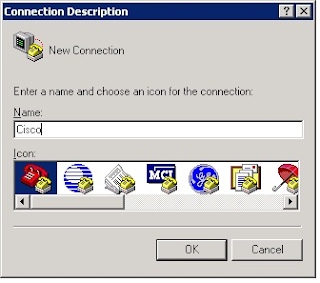CONNECTING ROUTER/SWITCH USING CONSOLE CABLE
STEP 1
Plug DB-9 connector (9 ping female side of console cable) into one of the COM ports of the CPU and plug the RJ-45 connector (8 ping connector) into console port of the Router.
STEP 2
You need to open HYPERTERMINAL Program by clicking on:
Start –> Programs –> Accessories –> Communications –> HyperTerminal
In “Location Information” windows, input neccessary details and click on OK button. You may put dummy information.
In “Phone and Modem options” window, select “My Location” and click “OK” to continue.
In “Connection Description” window, type any name for the connection and click on OK button.
In the “Connect To” window, select appropriate COM port (the COM port number of the PC where you have plugged the Router’s console cable) and Click “OK” to continue.
In the “COM Properties” window, Click on “Restore Defaults” button and then click “OK” to continue.
Press Enter to get access to the Router’s CLI.
Press RETURN to get started!
In the “COM Properties” window, Click on “Restore Defaults” button and then click “OK” to continue.
Press Enter to get access to the Router’s CLI.
Press RETURN to get started!
*Mar 1 00:00:21.362: %LINK-3-UPDOWN: Interface Ethernet0/0, changed state to up
*Mar 1 00:00:21.366: %LINK-3-UPDOWN: Interface Ethernet0/1, changed state to up
*Mar 1 00:00:21.366: %LINK-3-UPDOWN: Interface Serial0/0, changed state to down
*Mar 1 00:00:21.366: %LINK-3-UPDOWN: Interface Serial0/1, changed state to down
*Mar 1 00:00:21.386: %PARSER-4-BADCFG: Unexpected end of configuration file.
Router >
NOTE: You will not find this Program in Windows 7 . So You should either copy the HyperTerminal Program from windows XP or use other programs to get access to the Router. Other famous programs are TeraTerm, Putty, SecureCRT *Mar 1 00:00:21.366: %LINK-3-UPDOWN: Interface Ethernet0/1, changed state to up
*Mar 1 00:00:21.366: %LINK-3-UPDOWN: Interface Serial0/0, changed state to down
*Mar 1 00:00:21.366: %LINK-3-UPDOWN: Interface Serial0/1, changed state to down
*Mar 1 00:00:21.386: %PARSER-4-BADCFG: Unexpected end of configuration file.
Router >
CONNECTING ROUTER/SWITCH THROUGH TELNET/SSH
STEP 1
Check connectivity between two router
Router1#ping 10.0.0.2
Type escape sequence to abort.
Sending 5, 100-byte ICMP Echos to 10.0.0.2, timeout is 2 seconds:
!!!!! Success rate is 100 percent (5/5), round-trip min/avg/max = 31/31/32 ms
Router1#
Type escape sequence to abort.
Sending 5, 100-byte ICMP Echos to 10.0.0.2, timeout is 2 seconds:
!!!!! Success rate is 100 percent (5/5), round-trip min/avg/max = 31/31/32 ms
Router1#
STEP 2
Set the telnet (Line VTY) Password on Router2
Router2(config)#line vty 0 4
Router2(config-line)#password cisco
Router2(config-line)#login
Trying 10.0.0.2 ...Open
User Access Verification Password:
Router2>en
% No password set.
Router2(config-line)#password cisco
Router2(config-line)#login
Now connect the Router2 from Router1
Router1#telnet 10.0.0.2Trying 10.0.0.2 ...Open
User Access Verification Password:
Router2>en
% No password set.
STEP 3
Set the Enable Password on Router2
We need to set ENABLE password to get Privilege mode access. So enter the following command in Router configuration mode
We need to set ENABLE password to get Privilege mode access. So enter the following command in Router configuration mode
Router2(config)#enable password cisco123
Trying 10.0.0.2 ...Open
User Access Verification
Password:
Router2>en
Password:
Router2#
Now Now connect the Router2 from Router1
Router1#telnet 10.0.0.2Trying 10.0.0.2 ...Open
User Access Verification
Password:
Router2>en
Password:
Router2#
STEP 4
Configure SSH on Router2
In Telnet The data transferred between the systems is in Plain text (ASCII form) and not in encrypted format which is the major security concern.
In SSH, SSH encrypts the data/packets being transferred between the systems so it cannot be Decoded by the Hackers. For ex. the user-name,password etc. >
In addition to above telnet configuraiton just add following command in line vty interface to make remote access through SSH>
In Telnet The data transferred between the systems is in Plain text (ASCII form) and not in encrypted format which is the major security concern.
In SSH, SSH encrypts the data/packets being transferred between the systems so it cannot be Decoded by the Hackers. For ex. the user-name,password etc. >
In addition to above telnet configuraiton just add following command in line vty interface to make remote access through SSH>
Router2(config)#line vty 0 4
Router2(config-line)#transport input ssh
Router2(config-line)#transport input ssh